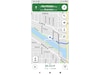Mi Smart Band will help you see all your fitness details on your smartphone, when paired and connected properly. Xiaomi’s Mi Smart Band offers compatibility for both Android and iOS devices. Newer Mi Smart Band versions —Mi Smart Band 4, Mi Smart Band 5, and Mi Smart Band 6 — also feature an AMOLED touchscreen for easy access to your health and fitness results. All you need is to keep wearing the Mi Smart Band on your wrist and enable Bluetooth on your phone to keep receiving real-time data. Once paired with your phone, Mi Smart Band also lets you receive message alerts and incoming call notifications. You can additionally control some of your smartphone’s features including its music playback directly from the Mi Smart Band.
In this article, we are detailing the steps you need to follow to connect Mi Smart Band to your phone. The fitness band can be connected to your Android smartphone or iPhone using the Mi Fit app.
How to connect Mi Smart Band with your phone
Before beginning with the steps you should take to connect Mi Smart Band to your phone, it is important to note that you need to keep Bluetooth enabled on your phone to wirelessly exchange data with Mi Smart Band.
-
Open the Mi Fit app.
-
Sign in to your existing Mi Fit account. Alternatively, you can create a new account on Mi Fit by tapping the Create an account now button on the app.
-
Once done, you’ll see a screen on the Mi Fit app that will ask you to select the device you want to pair. Tap Band there. You need to bring your Mi Smart Band closer to your phone for pairing.
-
Now, the Mi Fit app will ask you to confirm the pair request on your Mi Smart Band.
-
Tap the tick mark icon on your Mi Smart Band to confirm its pairing.
Once Mi Smart Band is connected to your phone, you’ll need to allow the notification access from your phone’s setting to receive real-time alerts on your wrist. You can also go to the Mi Fit app’s settings menu to enable or disable features such as incoming call notifications and idle alerts.
Orbital, the Gadgets 360 podcast, has a double bill this week: the OnePlus 9 series, and Justice League Snyder Cut (starting at 25:32). Orbital is available on Apple Podcasts, Google Podcasts, Spotify, and wherever you get your podcasts.
For the latest tech news and reviews, follow Gadgets 360 on Twitter, Facebook, and Google News. For the latest videos on gadgets and tech, subscribe to our YouTube channel.