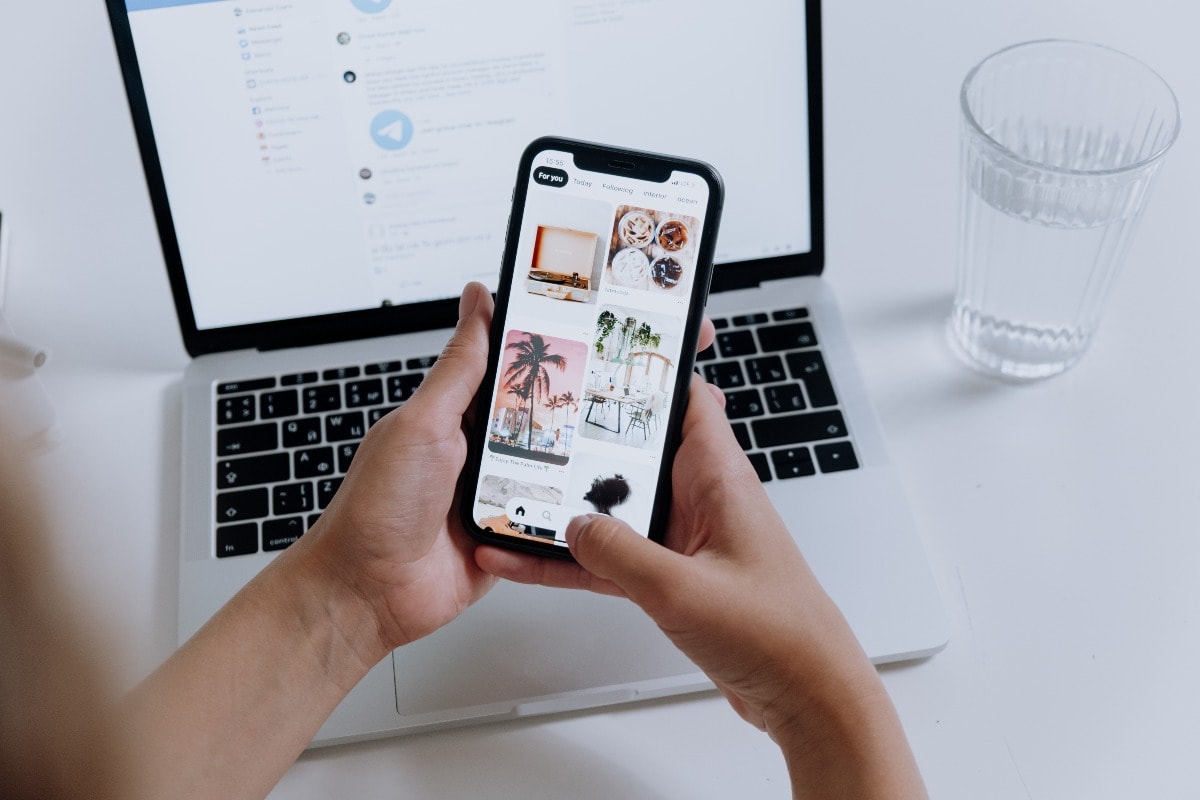What are the best photo editing apps for iPhones? Have you clicked a few photos and are now searching for the best photo editor app for your iPhone to make them look artistic and professional? We have compiled a list of the best photo editor apps that you should check out today. Instead of picking just any photo editor app, the list is based on top charts on the App Store. This means that you can choose from some of the best photo editor apps for iPhone that have already been tested by users.
Best photo editor apps for iPhone
Before beginning with our list of best photo editor apps for iPhone, it is important to highlight that while all these apps are available for free download through the App Store, some of them have in-app purchases. We have also created a list of best photo editor apps for Android devices. So, do check that out if you have an Android phone.
Adobe Lightroom
The first name we would like to call out amongst the best photo editor apps for iPhone is Adobe Lightroom. The app offers you most of the professional editing tools that the software offers for desktops users. You need to sign-up on the Lightroom using your existing Adobe, Facebook, or Google account or using the Sign In with Apple feature to begin using the available tools. Once signed in, you’ll find basic tools such as the crop and rotate tools, as well as some complicated ones like colour and light slider tools. You can also access preset filters such as Natural, Bright, High Contrast, High Contrast and Detail, and Vivid, among others. The Lightroom app also includes profiles such as Basic, Artistic, B&W, and Modern to let you enhance your image without much effort.
If you don’t mind paying for some extra features, you can go for the Lightroom Premium subscription that is available at Rs. 369 a month after a seven-day free trial. The subscription will unlock features including selective adjustments, healing brush, and geometric slider tools to uplift your photos. Once subscribed, you can also sync your edits across devices.
Download: Adobe Lightroom
Snapseed
If you don’t want to pay but are keen on getting an extensive photo editor app on your iPhone, you can download Google’s Snapseed. It offers tools to adjust details, curves, white balance, and tonal contrast in your photos. You can also use the auto adjusted feature to adjust colours and other details of your photos automatically. The Snapseed app also includes tools such as healing and brush to improve your shots. Further, there are filters such as Smooth, Portrait, Pop, Fine Art, and Silhouette to transform your photos.
Snapseed lets you open your images in both JPG and RAW formats. You can also export your RAW photos as JPGs or PNGs. It is also worth mentioning that unlike Adobe Lightroom, you don’t need to sign in to use the Snapseed app.
Download: Snapseed
VSCO: Photo & Video Editor
VSCO: Photo & Video Editor is another photo editor app for iPhone worth trying out. It comes with a list of 10 free preset filters that you can apply to your photos to make them look attractive. You can also use tools such as crop and skew, contrast, and sharpen to fix your photos. The VSCO app additionally includes tools to adjust white balance and skin tone. It also lets you transform any of your new photos into a vintage shot. The VSCO app offers optional video editing in addition to photo editing.
You need to sign up or sign in using your Google or Facebook account, phone number, or email ID to begin with the VASCO app. You can also sign in using the Sign In with Apple option. The app also comes with a membership that is Rs. 1,699 a year (or Rs. 141 a month) after a seven-day free trial. It brings access to over 200 preset filters, montage and video editing, and exclusive educational content for budding photo and video editors.
Download: VSCO: Photo & Video Editor
PicsArt Photo & Video Editor
Similar to VSCO, PicsArt Photo & Video Editor is another popular editor app for iPhone that lets you edit your photos with a list of tools and preset features. The app lets you beautify your photos by smoothing their tones, fixing their colours, and adjusting their frames. You can also use preloaded tools to change hair and eye colour and even whitening teeth. Further, the PicsArt app lets you add an artificial lens flare or a shape mask to your photos. You can also add things like a callout action or a frame to your photo to make it distinct. PicsArt also includes the ability to create collages of your photos in different styles. You can also edit videos — alongside editing your photos.
Just like Adobe Lightroom and VSCO, PicsArt Photo & Video Editor comes with a paid subscription that is called PicsArt Gold. It is available at Rs. 1,849 a year (or Rs. 399 a month) in addition to a seven-day free trial. Once subscribed, you’ll be able to use features such as object removal and several new filters.
Download: PicsArt Photo & Video Editor
Google Photos
The last but not the least in our list of best photo editor apps for iPhone is Google Photos. It carries tools that let you adjust parameters such as exposure, contrast, whites, highlights, shadows, and blacks in your photos. You can also use the Vignette and Pop sliders to add some dramatic effect to your shots. Google Photos also lets you adjust saturation, warmth, tint, and skin tone. Further, there are various filters to bring new effects to your simple photos. You can also use the crop tool on the Google Photos app to crop and adjust the frame of your photos. There is also an auto option that makes specific adjustments automatically to enhance the subjects appearing in your shots.
Google Photos is available for free download and, unlike some other apps, it doesn’t require any membership. It also automatically saves your edited shots to the cloud — helping you to access them from anywhere. However, you will be required to get a Google One membership in case you consume the given 15GB quota post June 1.
Download: Google Photos
What will be the most exciting tech launch of 2021? We discussed this on Orbital, our weekly technology podcast, which you can subscribe to via Apple Podcasts, Google Podcasts, or RSS, download the episode, or just hit the play button below.